| Note: This feature is available in SpatialKey Client for Windows applications, i.e., Map Analyst, Hazard Analyst and Accumulations. |
SpatialKey offers filtering based on proximity to a specified address. To set this up, simply add a custom circle shape to your map by adding a new Shape Layer. Click the icon in the Layer Manager, then select Custom Shapes.
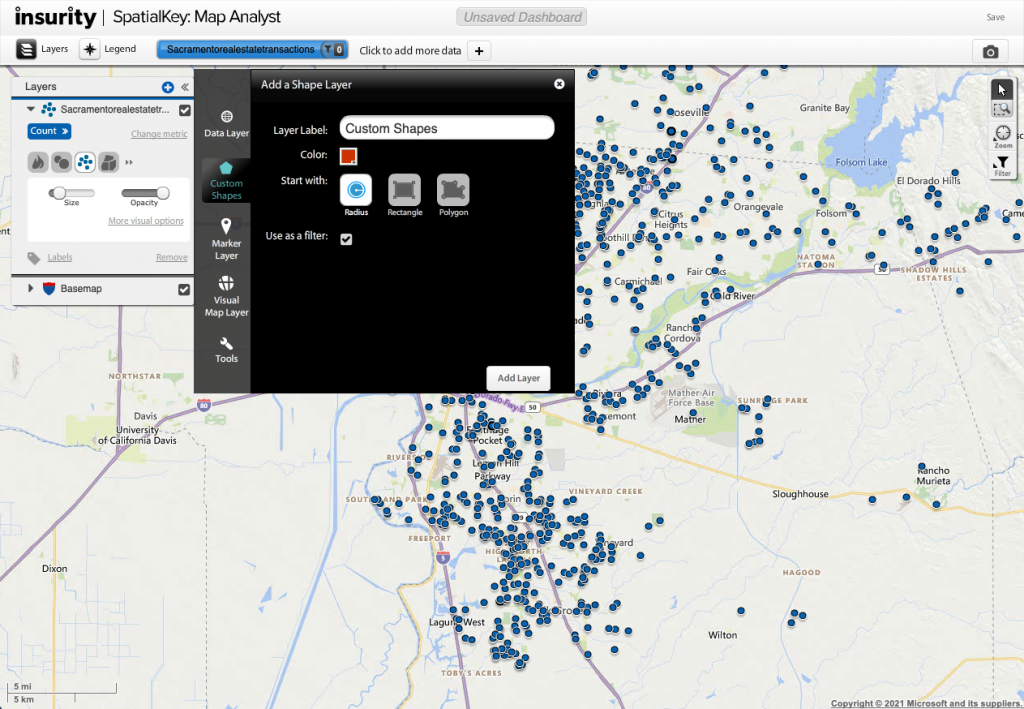
Select to add a Circle. Move shapes around the map by dragging the bar at the top of the shape. Resize using the white handles at the edge of the shape.
From within the gear options of a newly added shape or of a shape in edit mode, click on the gear in the upper right corner of the header so that you can access editing options.
Select to “change radius/address” and enter an address. Your custom shape will be adjusted to have the center at the entered address. Note that when you type in an address, we’ll replace the address you enter with the exact match we find. If we can’t find your specific location, we may replace your address with a more general location, like a city center.
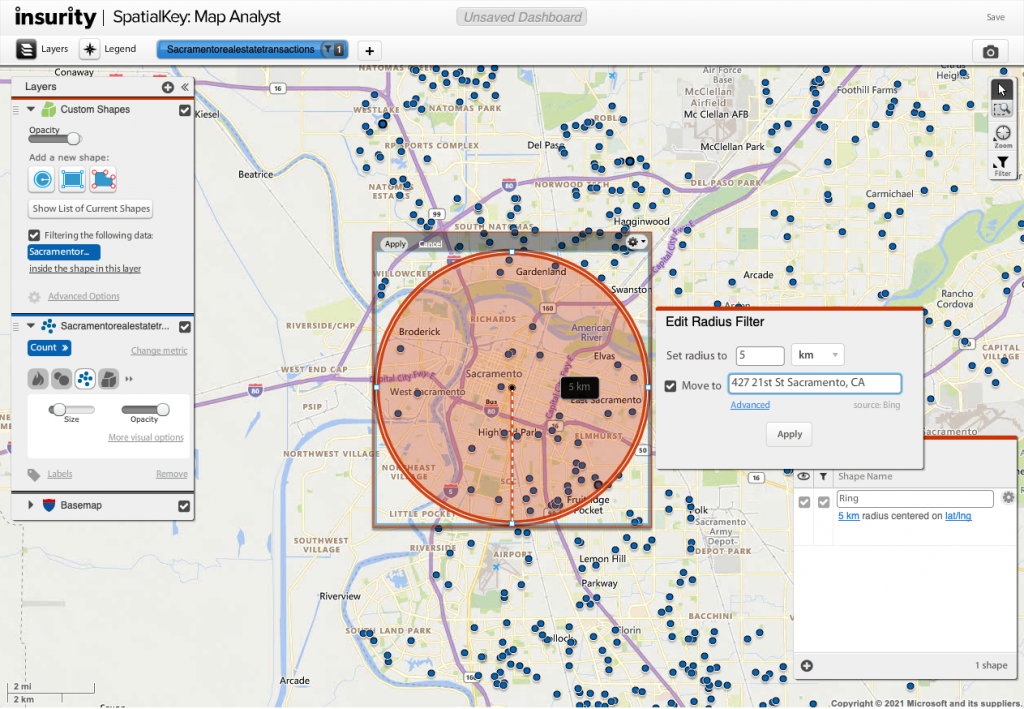
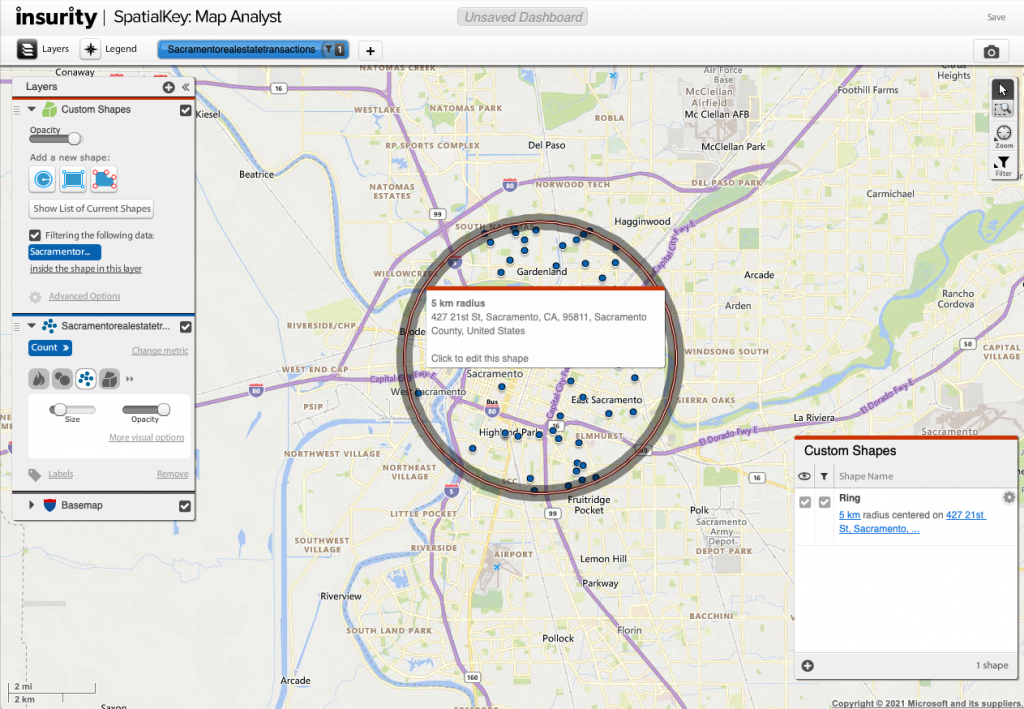
It’s really that simple to set up a filter around an address. Just set up a custom circle and you are a few clicks away from filtering your data around a custom address. For more detail, check out this article on Custom Shapes.
